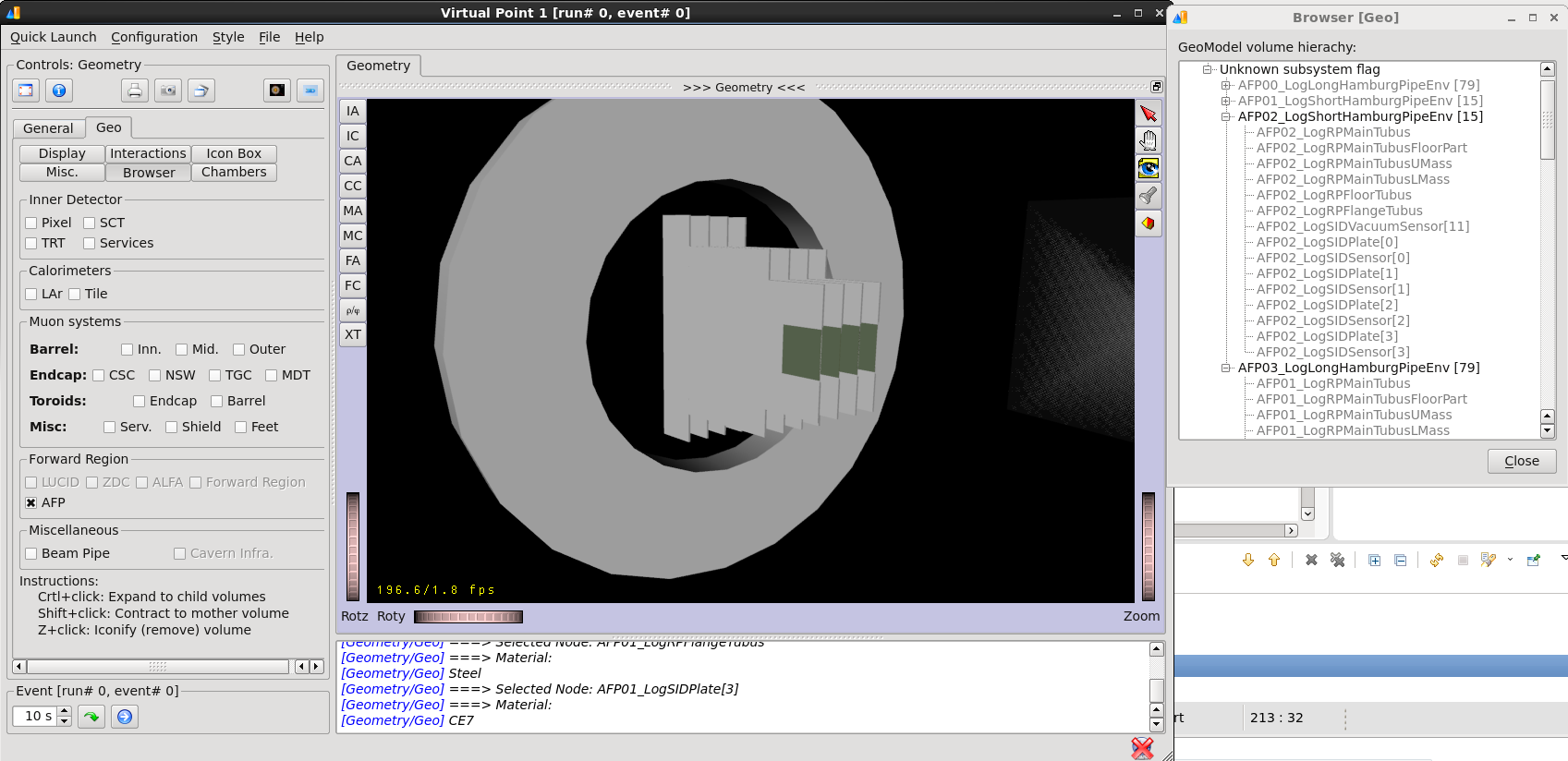Riccardo Maria Bianchi PhD, Particle Physicist
Add a new ATLAS sub-detector to VP1
Here below we will see how to add a new piece of detector to VP1, to get it rendered and displayed correctly.
As an example, let us say we want to add to VP1 the visualization of the new AFP (ATLAS Forward Proton) detector.
Step 1 - VP1Algs
We start by setting a command-line flag in VP1Algs/share/vp1.
We set a new variable towards the beginning of the file: FLAG_AFP=0
We catch the command-line arg:
elif [ "x${arg}" == "x-afp" ]; then
FLAG_ALFA=1
We add an entry in the VP1 usage message:
echo "-afp : Init geometry and converters for the AFP forward detector."
If the new command-line option is used, then I set a variable to be passed to the python script (see next step):
if [ "x$FLAG_AFP" != "x0" ]; then
if [ "x$OPTS" != "x" ]; then OPTS="$OPTS;"; fi
OPTS="${OPTS}vp1AFP=True"
fi
Now we edit the python launcher VP1Algs/share/vp1.py to load the new geometry from Athena.
Towards the beginning of the file, I initialize the new variable to zero by default:
if not 'vp1AFP' in dir(): vp1AFP=False
Then, I set the new variable to ON, if it has been passed by the vp1 bash script (from step 1):
if (vp1AFP): DetFlags.AFP_setOn()
else: DetFlags.AFP_setOff()
Note: DetFlags is an Athena python module, which defines the flags for all the ATLAS sub-detectors; you can find it here.
Step 2 - VP1GeometrySystems
In the file VP1GeometrySystems/VP1GeometrySystems/VP1GeoFlags.h, define a new bit flag for the new sub-detector.
to be written
Note: in C++ an enum is handled as an int value; so you can safely define up to 32 flags with hex strings.
Add the new system to the GUI controller.
In the file VP1GeometrySystems/src/VP1GeometrySystem.cxx:
-
add the new detector to the function
VP1GeometrySystem::buildController():d->addSubSystem( VP1GeoFlags::AFP,"*AFP*"); -
add a new
caseto the methodVP1GeometrySystem::Imp::createPathExtras:case VP1GeoFlags::AFP: -
In the file ``, create a new entry for the new piece of detector:
Imp::defineSubSystem(VP1GeoFlags::AFP,"AFP",Imp::MISC);this will appear in the tree within the “Browser” window of the “Geo” tab:

-
Using the “Qt Designer” program (once the ATLAS environment has been set, you can launch this typing
designerat the command-line), open the fileVP1GeometrySystems/src/geometrysystemcontroller.uiand add to the UI a checkbox for the new detector and call it, for example,checkBox_ALFA: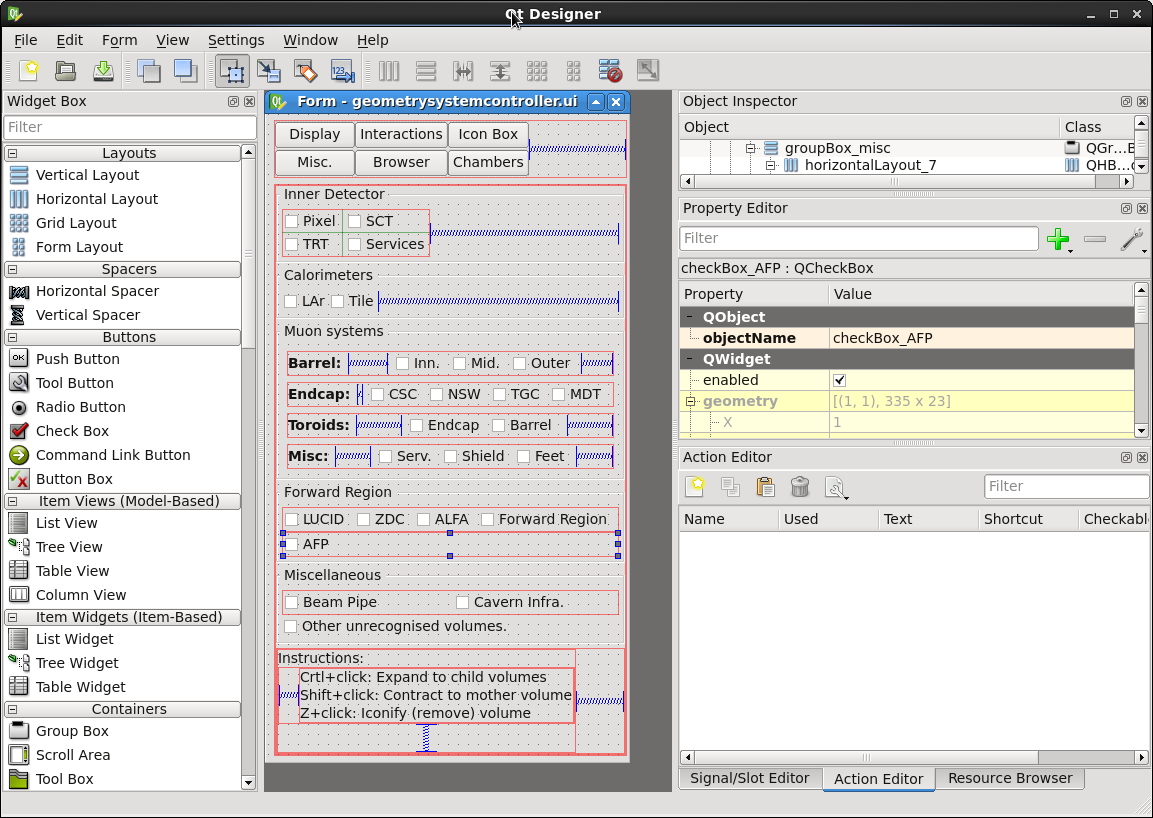
-
In the
VP1GeometrySystems/src/GeoSysController.cxxfile, map the new checkbox to the corresponding GeoFlag adding this line:d->subSysCheckBoxMap[VP1GeoFlags::AFP] = d->ui.checkBox_AFP;
Now, start VP1 with the new flag: vp1 -afp; you will see the “AFP” checkbox enabled. If you check it, the AFP geometry will be displayed.